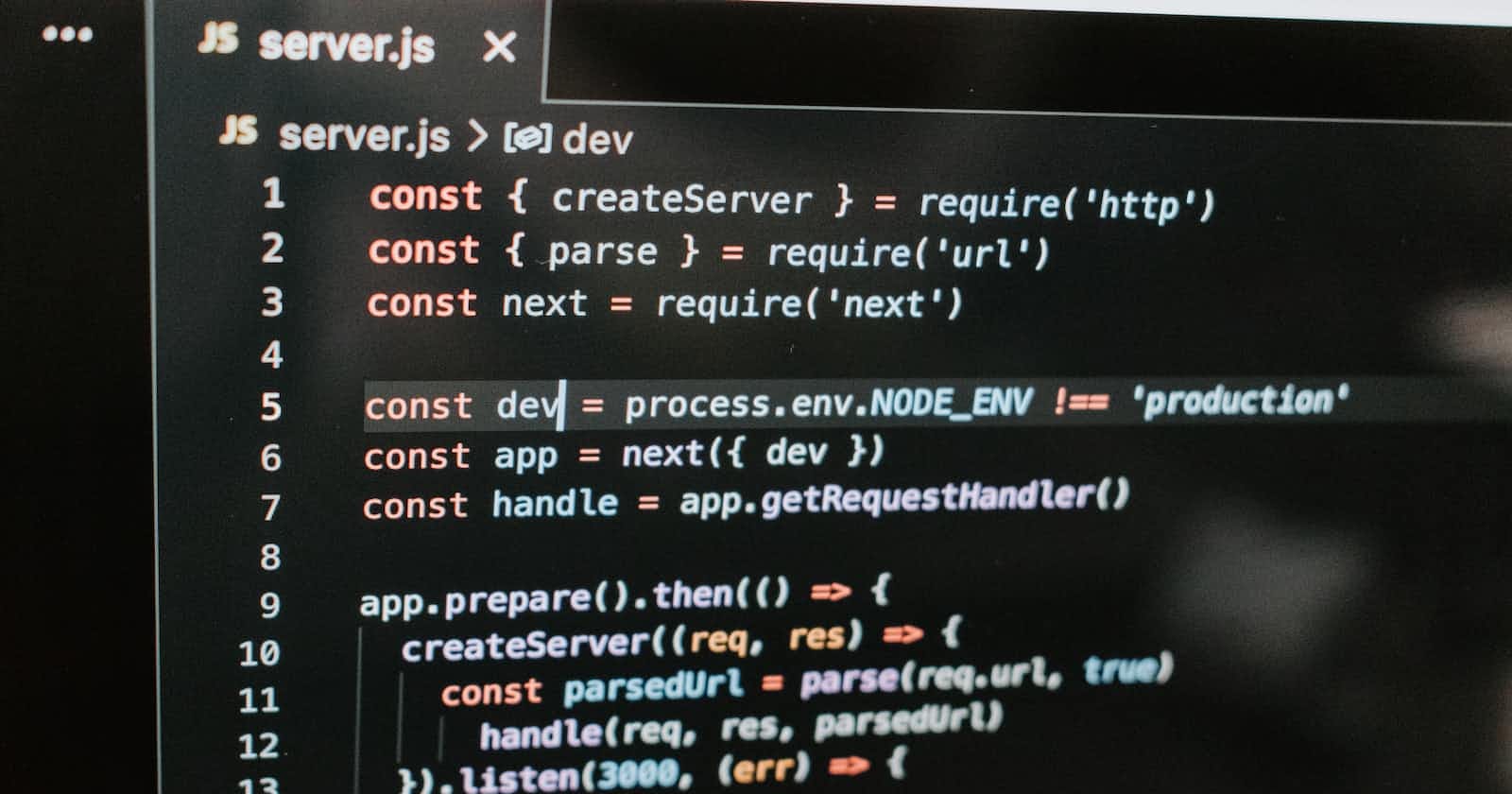Photo by James Wiseman on Unsplash
"Executing JavaScript Code Outside Your Browser: Node REPL and Command Line"
Exploring Different Approaches to Execute JavaScript Code with Node.js
INTRODUCTION
Node.js is a popular runtime environment that allows you to execute JavaScript code outside of a web browser. In this blog, we'll focus on two common methods: using the Node REPL and running JavaScript files through the command line.
1. Using Node REPL
Node REPL (Read-Eval-Print Loop) is an interactive shell that lets us execute JavaScript code line by line. It provides a convenient way to experiment and test small code snippets without the need for a separate file.
To start the Node REPL, open your command line tool and type node followed by pressing the Enter key. You should see a prompt like this:
>
Now you can enter JavaScript code directly and press Enter to execute it. For example, you can type console.log("Hello World!"); and press Enter. The output will be displayed below the prompt:
> console.log("Hello World!");
Hello World!
undefined
>
The undefined here is the return value of the console.log() function. In the Node REPL, every expression you enter will be evaluated, and the result (if any) will be displayed.
Another example can be:
> const result = 2 * 2;
> console.log(result);
4
You can continue entering more JavaScript code line by line, and the Node REPL will execute it immediately. It also provides additional features like accessing the global scope, defining variables, and exploring JavaScript objects interactively.
To exit the Node REPL, you can press Ctrl + C twice or type .exit and press Enter.
2. Writing JS Code in a File and Executing using Node Command
While the Node REPL is useful for quick testing, writing larger JavaScript programs in separate files is a common practice. This allows us to organize our code and execute it as a standalone script.
To get started, open a text editor and create a new file. Save it with a .js extension—for example, index.js. Inside the file, you can write your JavaScript code as you would in a regular JavaScript file.
For example, let's write a simple program that prints "Hello, Node!" to the console:
console.log("Hello, Node!");
Save the file once you're done.
Now, open your command line tool and navigate to the directory where you saved the JavaScript file. Once you're in the correct directory, you can execute the file using the node command followed by the filename:
node index.js
The output of your JavaScript code will be displayed in the command line:
Hello, Node!
You can also write more complex programs in separate JavaScript files and execute them in the same way. This approach is especially useful when you're working on larger projects or when you want to reuse your code across multiple executions.
Conclusion
In this blog, we explored two common methods of executing JavaScript code with Node.js: using the Node REPL and running JavaScript files through the command line. The Node REPL provides an interactive environment for testing small code snippets while running JavaScript files allowing you to execute larger programs as standalone scripts.
Thanks for Reading! 🙌
See you in the next blog! Until then, keep learning and sharing.
Let’s connect: